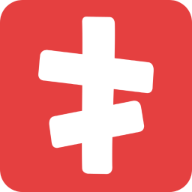Inbox
Inbox workflows help you resolve issues in real time with your team. You can provide your users and visitors with simple and personal support. screets Chat offers a suite of features for your team to handle conversations like a traditional ticketing system.
It's designed for everyone.
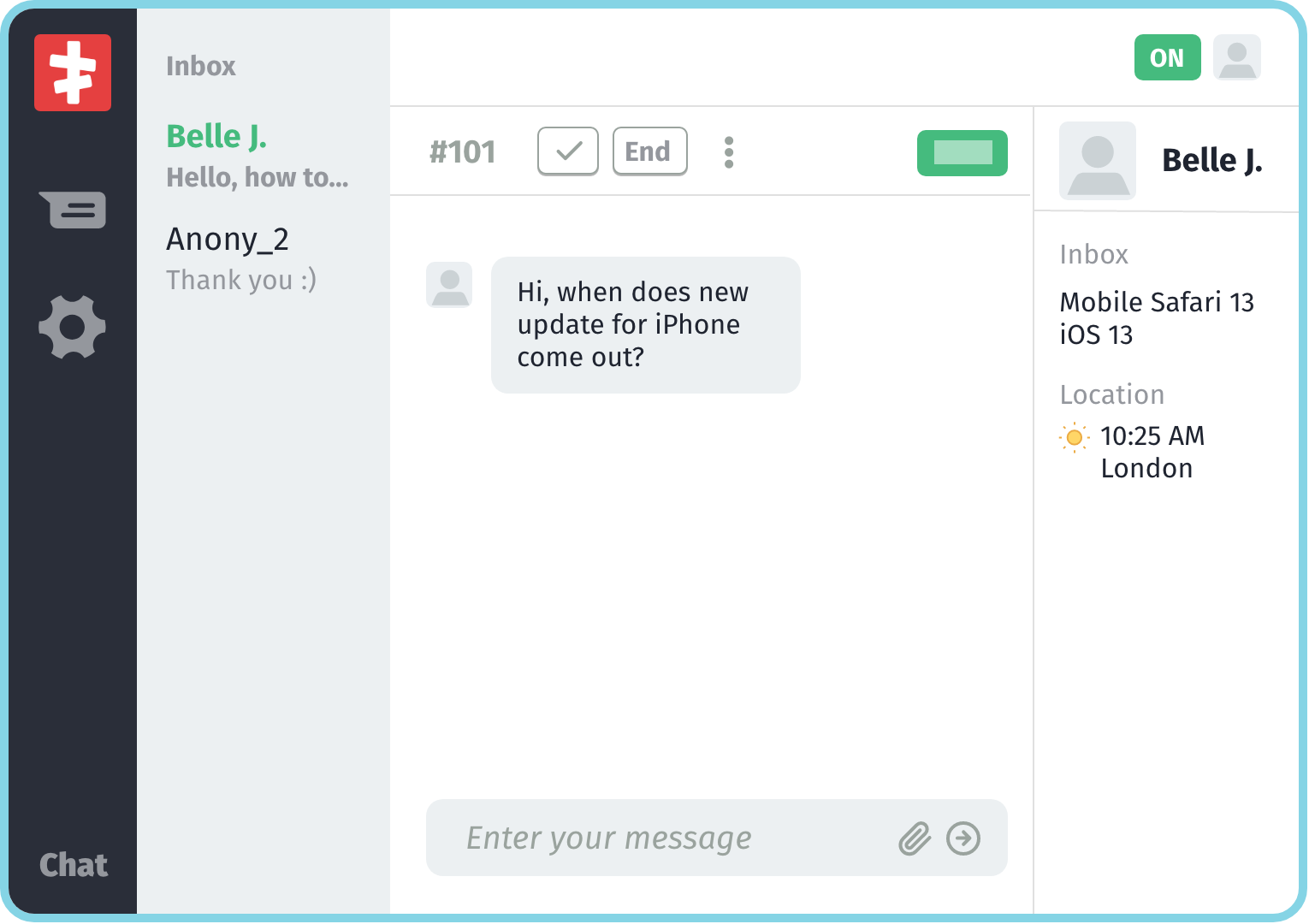
Accepting chat
No one is assigned to new conversations, so you see Accept chat button on composer.
If you write your reply and click "Accept Chat" button:
- you'll be automatically assigned to the conversation
- your first message appears on conversation
- your name and profile picture will be immediately seen by the visitor on the chat widget

TIP
When you assign to a conversation, you will receive notifications about the conversation, not other teammates (i.e. "x replied").
Chat statuses
A status is a quick look about the current status of the conversation:
ActiveListed on inbox sidebar (it means it still needs attention)ClosedHidden under "Closed" list on inbox sidebar (no attention needed until visitor replies and make the conversation active again)EndedSimply ended, so the visitor won't be able to reply this conversation until you re-open
When conversation is active, you can either Close or End it:

Closed
To close a conversation, simply click the button with "Check" icon on chat toolbar.
A closed conversation means that:
- It is currently no need attention
- You'll continue to be assigned to it
- When the visitor replies, it will be "Active" again

Ended
To end a conversation, simply click "End" button on chat toolbar.
An ended conversation means that:
- Visitors won't be able to reply until you restart it