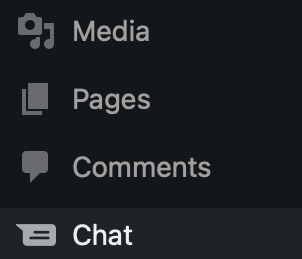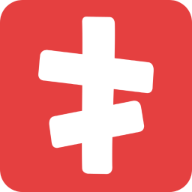Add Chat to your website
Add screets Chat widget on different platforms. Currently supported only HTML, PHP and WordPress.
HTML
If you've a website with multiple pages where each one triggers a new page refresh, then you'll most likely need the basic JavaScript method.
To get chat widget on your website, simply copy and paste the snippet below before the </body> tag on every page where you want the chat widget to appear for website visitors.
html
<script>
window.screetsxi = {
appid: "__YOUR_APP_ID__",
};
(function(){var w = window;var i = function() { i.c( arguments ); };i.q = []; i.c = function( args ) { i.q.push(args); };w.scxi = i;w.addEventListener( "load", function() {var b = document.createElement("script");b.src = 'https://widget.screets.io/_/'+w.screetsxi.appid;b.async = !0;document.head.appendChild(b);}, !1 );})();
</script>TIP
You can find APP_ID on "Installation" settings page in your chat console.
WordPress
Installing the Chat on your WordPress is simple.
You'll want to:
- First, go to Downloads page (Envato)
- Find the screets Chat item and click Download > "Installable WordPress file only"
- Now go to your WordPress dashboard > Plugins > Add new > Upload page
- Upload the zip file you've just downloaded
- Click "Activate"
Connect your WordPress
Because Chat comes with an embedded chat console inside of your WordPress admin panel, you need additional security layer.
- Go to Settings > Chat
- Click "Connect" button
- You'll be redirected to the confirm page about your WordPress admin:
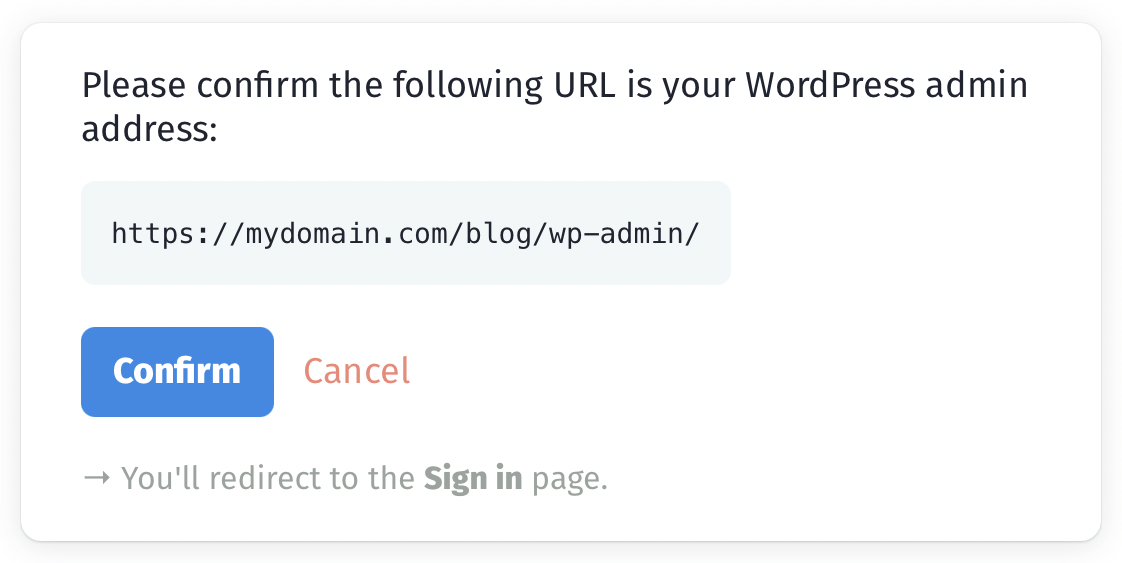
- Click "Confirm" if it's your WordPress admin URL
- Now you can sign in with one of providers (i.e. Envato, Google). If you don't have an account, you'll be asked to create one:
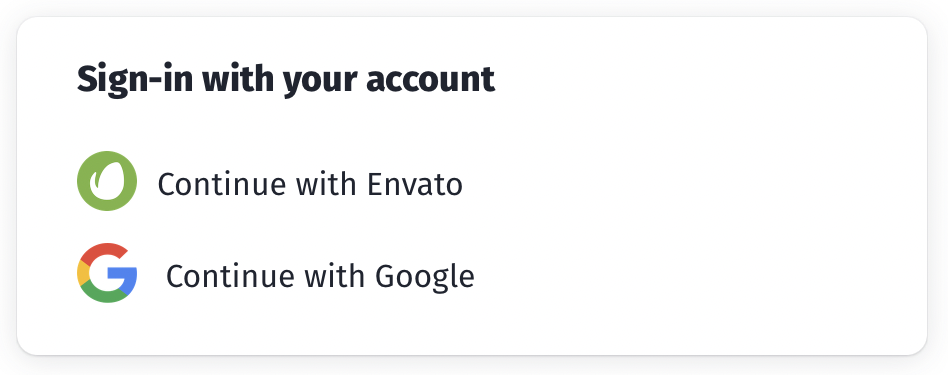
- If you don't have an account or any application yet, you'll be asked to "Create first app". This page will also create an account on screets (see Installation page for details):
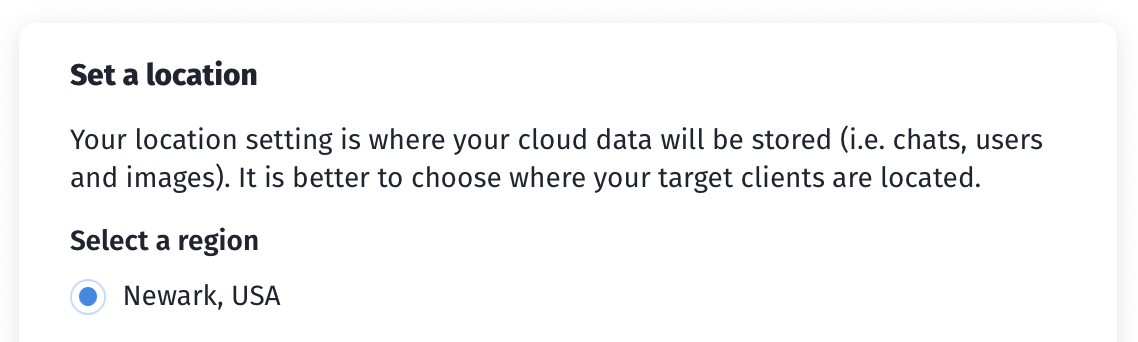
- Click "Create first app" to complete setup. If you click "Cancel", none of your data will be saved onto screets server and you'll be forgotten immediately
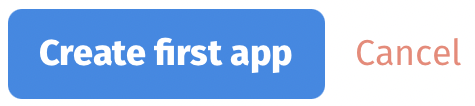
- If everything is OK, you should be redirected back to your WordPress Chat settings page and see "Connected" notification:
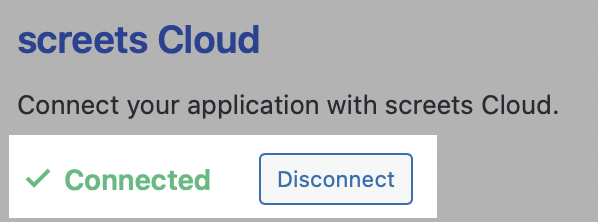
- That's all 👍 Now you can go to chat console by clicking "Chat" menu item on your admin menu.